
Need help choosing the right Adobe Creative Cloud courses? Call us:
Boston: 781-376-6044
Philadelphia: 610-228-0951
Toll Free: 800-851-9237
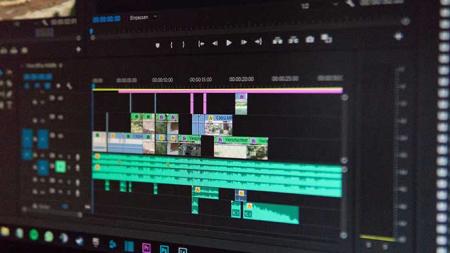
Hands-on Adobe Creative Cloud classes and Adobe Creative Cloud training using Mac or Windows computers with a live instructor in the same classroom.
Reviews of our Adobe Creative Cloud classes
Adobe Creative Cloud classes rating:
5 stars from 27 reviewers
"Overall the Creative Cloud class was fantastic. Michael was great as an instructor. He was fun and pleasantly interactive. He kept things moving along at a reasonable pace, and made sure that all participants could follow along. It was enjoyable and easy to follow. There were a few glitches but over all not enough to impact the ability to easily follow the course." - Kelly R
See all reviews for Adobe Creative Cloud coursesAll Adobe Creative Cloud classes include
Free retakes
Detailed curriculum
Live instructor
Flexible rescheduling
Certificate of Completion
Adobe Creative Cloud courses from the
authors of the best-selling training book
Adobe Creative Cloud for Dummies.
Adobe Creative Cloud courses
Adobe Creative Cloud courses from the experts
Adobe Creative Cloud courses teach you to use this group of applications and services for creating design, marketing, video, and communications content. Attend in-person Adobe Creative Cloud courses, private Creative Cloud training, and live online Creative Cloud classes to better use these popular applications.
- Public Creative Cloud courses are offered monthly in Boston and Philadelphia with a live instructor in the same classroom.
- Live online Creative Cloud classes can be attended from anywhere.
- Private Adobe Creative Cloud training can be held at your location, in our classroom, or online.
- Choose from comprehensive Creative Cloud courses or Adobe CC training for individual applications.
American Graphics Institute specializes in Creative Cloud training and offers public and private Creative Cloud courses with a live instructor. Review the courses listed below for information on the comprehensive options for learning Creative Cloud apps. Information for individual Creative Cloud applications is found under Adobe training.
Adobe Creative Cloud courses available
- Adobe Creative Cloud Course for Graphic Design teaches creating designs for print.
- Creative Cloud Course for Video provides professional video editing skills.
- Adobe Creative Cloud Course for Web teaches building online content.
- Creative Cloud training for individual apps includes Photoshop CC, Illustrator CC, InDesign CC, After Effects CC, and Premiere Pro CC.
Adobe Creative Cloud course options
- Comprehensive Creative Cloud training offers an introduction to multiple Creative Cloud tools. Classes are available for print, web, and video.
- Individual Creative Cloud courses provide in-depth skills for specific programs. Adobe classes are available for all Adobe CC programs.
Adobe Creative Cloud courses offered
Attend introductory to advanced Adobe Creative Cloud courses in our training centers, online, or at your office.
Adobe Creative Cloud Course delivery options
We have Adobe Creative Cloud courses for every schedule and budget, led by expert instructors who help you to quickly and easily achieve professional results with your work.
Regularly scheduled Adobe Creative Cloud courses
Our regularly scheduled, public Adobe Creative Cloud courses include introductory through advanced training. Most courses are offered monthly. See the list of classes below. We offer live classes led by an instructor in the same classroom with you.
On-site Adobe Creative Cloud courses
All Adobe Creative Cloud courses can be delivered on-site at your location. Call or complete the form on the above link to receive information about classes at your location. We deliver on-site classes across the U.S. and globally.
Online Adobe Creative Cloud courses
Live online Adobe Creative Cloud courses provide you with a small group course that you can take from anywhere with a high-speed Internet connection. You can ask questions, hear and talk with the instructor, even share your screen as part of these interactive classes.
Course Details and Outlines for Adobe Creative Cloud courses
Choose any of our Adobe Creative Cloud courses below to see outlines, pricing and dates:
Adobe Creative Cloud Course for Graphic Design
The Adobe Creative Cloud Course for graphic design teaches the Adobe Creative Cloud tools used in creating brochures, newsletters, magazines, newspapers, flyers, postcards, proposals and other printed materials. If you need to create great looking materials that are shared in print or electronically, this course teaches the tools used in building exceptionally designed materials using the Creative Cloud. Individual Creative Cloud courses for specific applications such as Photoshop, Illustrator and InDesign are also available and are listed individually under Adobe training.
Adobe Creative Cloud course for web design
This Adobe Creative Cloud Course for web design teaches Creative Cloud design applications used in creating websites, landing pages, HTML emails, and web pages. Learn the Adobe Creative Cloud tools that make it easy to create effective web designs, including Dreamweaver, Adobe XD (or Figma), and Photoshop. Individual Creative Cloud courses for these applications are also available and are listed under Adobe training if you wish to take only a single course.
Adobe Creative Cloud Course for Video Editing and Effects
This Adobe Creative Cloud Course for Video Editing and Effects teaches Creative Cloud video applications used to create broadcast-quality video and film. Learn to use the Creative Cloud tools for creating videos including Premiere Pro and After Effects. Learn video editing and how to create special effects in this combined course. These courses can also be taken individually, and the individual Premiere Pro, After Effects, and Photoshop courses are listed separately under under Adobe training.
Adobe Creative Cloud courses - Course Dates
All classes are led by a live instructor. Class times listed are Eastern time.
Adobe Creative Cloud course for Graphic Design
Weekdays
Mon, Apr 29 2024 to Wed, May 01 2024
10:00 am to 5:00 pm
Adobe Creative Cloud course for video editing and effects
Weekdays
Mon, May 20 2024 to Wed, May 22 2024
10:00 am to 5:00 pm
Adobe Creative Cloud course for Graphic Design
Weekdays
Tue, May 28 2024 to Thu, May 30 2024
10:00 am to 5:00 pm
Adobe Creative Cloud course for video editing and effects
Weekdays
Mon, Jul 22 2024 to Wed, Jul 24 2024
10:00 am to 5:00 pm
Adobe Creative Cloud course for Graphic Design
Weekdays
Mon, Jul 29 2024 to Wed, Jul 31 2024
10:00 am to 5:00 pm
Adobe Creative Cloud course for Graphic Design
Weekdays
Mon, Aug 26 2024 to Wed, Aug 28 2024
10:00 am to 5:00 pm
Adobe Creative Cloud course for video editing and effects
Weekdays
Mon, Sep 23 2024 to Wed, Sep 25 2024
10:00 am to 5:00 pm
- Page 1
- Next page Next ›
Locations for Adobe Creative Cloud courses
Adobe Creative Cloud courses are offered at the following locations. Most occur monthly with a live instructor in the same classroom:
Adobe Creative Cloud courses available for many roles and skill levels
These Adobe Creative Cloud courses are useful whether you are new to Adobe Creative Cloud or have previous experience and are looking to fill gaps or gain a better understanding of the full set of capabilities it offers. Adobe Creative Cloud courses are suitable for those involved in a variety of roles including marketing, graphic design, visual design, art and illustration. Our Adobe Creative Cloud workshops help you to understand how to work effectively with the Creative Cloud applications for creating digital, print, video, or web designs.
Regularly scheduled Adobe Creative Cloud courses are available for individuals, and private Adobe Creative Cloud training is offered for groups, companies, and organizations. Private Adobe Creative Cloud workshops can be customized to your specific objectives and can focus on any aspect of Creative Cloud training or specific Adobe CC applications. The Adobe Creative Cloud instructors at AGI average more than a decade of experience working with Creative Cloud design tools and have authored books on the Creative Cloud software.
About Adobe Creative Cloud Courses and Training from AGI
Regularly scheduled public Adobe Creative Cloud courses, workshops, and seminars provide hands-on learning from expert Adobe Creative Cloud instructors. Small classes with practical exercises and projects help you to quickly learn Adobe Creative Cloud skills relating to all aspects of graphic design, visual design and communications across mediums. Our instructors have extensive experience with Adobe Creative Cloud and in leading classes. They are reviewed after each course to gauge their effectiveness, and undergo continual professional development and testing. Our full-time instructors pass the rigorous Certified Technical Trainer exam and participate in ongoing professional development training to maintain their Adobe Creative Cloud teaching skills.
Adobe Creative Cloud courses with certificate
Attend a Adobe Creative Cloud course with certificate and gain verification of your class participation that you can share electronically on Linked In. You can share with your employer for verification and receive a PDF certificate that is suitable for printing and display. As a Massachusetts private school, American Graphics Institute has been in in operation since 1998 and is recognized globally for providing high-quality Adobe Creative Cloud courses. Choose from beginner or advanced classes, and receive a certificate for your Adobe Creative Cloud course completion.
Our instructors have been hired by Adobe to write the certification exams taken by other instructors, and develop official Adobe training courseware. Learn from experts as AGI instructors are the authors of many Adobe training books including Adobe Creative Cloud for Dummies and Adobe Creative Cloud Digital Classroom.
Adobe Creative Cloud courses available for all versions
Whether you are using the most recent Creative Cloud version, or earlier releases of CC, we offer Adobe Creative Cloud courses to help you learn the tools you use. Our regularly scheduled public Adobe Creative Cloud classes use the most recent versions of the applications, and we also have older versions available to use as well for private training. If you are seeking training on an older version of Adobe Creative Cloud, let us know and we'll work to accommodate you. Our Adobe Creative Cloud instructors have more than a decade of experience working with it, and can address questions and deliver training on all versions of Adobe Creative Cloud. We recommend that you have a copy of the Adobe Creative Cloud app available on your computer for you to use when you return to your computer after class. You can find it on Adobe's Adobe Creative Cloud page.
Adobe Creative Cloud Certification Training
These Adobe Creative Cloud courses are the perfect preparation to become an Adobe Certified Adobe Creative Cloud Expert, or you can gain a certificate with the Adobe Creative Cloud Certificate program.
Prerequisites for enrolling in Adobe Creative Cloud courses
For introductory Adobe Creative Cloud courses, no previous experience is required. For intermediate or advanced Adobe Creative Cloud classes, completion of the introductory course or previous Adobe Creative Cloud experience and knowledge of all topics covered in the introductory Adobe Creative Cloud course is required. For Adobe Creative Cloud training in our classrooms we provide your choice of a Mac or Windows computer for use during the course. For live online Adobe Creative Cloud you can use your own computer and sample files and projects will be provided upon enrollment.
Course materials for Adobe Creative Cloud classes
The instructors at AGI have authored more than 50 best-selling training books and use this extensive curriculum development experience to develop practical and detailed Adobe Creative Cloud training curriculum which all course participants receive. The materials are designed to serve as a reference for use after class completion and include detailed notes, definitions, best practices and practical advice.
Adobe Adobe Creative Cloud Certification Training
American Graphics Institute offers Adobe Creative Cloud Certification Training in Boston, NYC, Philadelphia, and through live online classes. As the authors of more than 50 books on the Adobe tools and having helped Adobe create many certification exams, AGI is in a unique position to help you prepare for the Adobe Certification exams with training classes led by experts. Participants who take the introductory through advanced Adobe Creative Cloud classes to prepare for a certification test may retake any of the courses at no cost for up to one full year until they have passed the certification.
Adobe Adobe Creative Cloud Certified Expert ACE Training.
The introductory through advanced Adobe Creative Cloud courses at American Graphics Institute prepare you for the Adobe Creative Cloud ACE certification exam. This is the highest-level certification exam offered by Adobe.
Adobe Adobe Creative Cloud Certified Associate Exam Training.
For the Adobe Creative Cloud ACA certification exam the introductory Adobe Creative Cloud course provides sufficient preparation for taking this certification exam. This is the foundational level exam for certification and is useful for proving that you have an understanding of essential Adobe Creative Cloud skills.
Adobe Adobe Creative Cloud Certification Prep Training
Adobe Creative Cloud Certification Training helps prepare you for the certification tests. Many employers also know that American Graphics Institute courses provide exceptional preparation and once you receive a certificate for your courses from AGI an extra certification test may not be needed due to the intensive preparation provided by the courses at American Graphics Institute.
Creative Cloud training courses GSA
American Graphics Institute offers Creative Cloud Training Courses under GSA contract 47QTCA19D003Y. As a GSA contract holder, Creative Cloud training classes GSA pricing for federal agencies is available for both private and public Creative Cloud workshops. Contact an American Graphics Institute representative for additional information or to register.
Night and weekend Adobe Creative Cloud courses
In addition to our many weekday classes, American Graphics Institute also offers weekend and night Adobe Creative Cloud courses. These options are listed within the course schedules listed above, or contact AGI for upcoming night and weekend dates.
Keep updated with Creative Cloud news and information.
Recent Adobe Creative Cloud courses Training News

As the author of the Adobe Creative Cloud for Dummies, and a 20 year user of Adobe’s digital design tools, I’m often asked the question: what’s the best computer for Adobe Creative Cloud? Sometimes the question is phrased slightly differently: Is a Mac or Windows PC better for Adobe…

Adobe Creative Cloud, sometimes called Adobe CC, is a set of software application for Mac OS and Windows computers which are used by creative, design, and marketing professionals to create content for print, video, and online distribution. A small number of Creative Cloud applications are also…

Learning Creative Cloud is a good choice for those interested in any career involving the creation of marketing materials, online content, videos, or digital images. Creative Cloud training helps to open doors to new job opportunities, or enables taking on new projects, and entrepreneurs gain…

The Adobe Creative Cloud is a robust suite of applications that can be used for a variety of purposes, from creating brochures or marketing materials to designing websites, retouching images, and editing video projects. Just as this suite of apps is quite broad, there are a number of options…

The updated Microsoft Surface Studio 2 for Creative Cloud applications is a good choice for those looking for a fast desktop computer for graphic design, video editing, or illustration. Microsoft moved into the computer hardware business several years ago with the Surface products which provided…

Adobe Bridge is a software application for managing files on Mac OS and Windows computers. It is part of the Creative Cloud. To fully understand what Adobe Bridge is, consider some frequently asked questions.
What is Adobe Bridge CC?
Adobe Bridge CC is software that you can use…
AGI's team of experienced instructors are also the best-selling authors of more than 20 books including Creative Cloud for Dummies, Creative Suite for Dummies, and many books published by Adobe Press, Microsoft Press, and other major publishers. Learn from experienced professionals with extensive professional and training experience, who are also practicing professionals. For Federal agencies, American Graphics Institute classes are offered under GSA contract 47QTCA19D003Y.