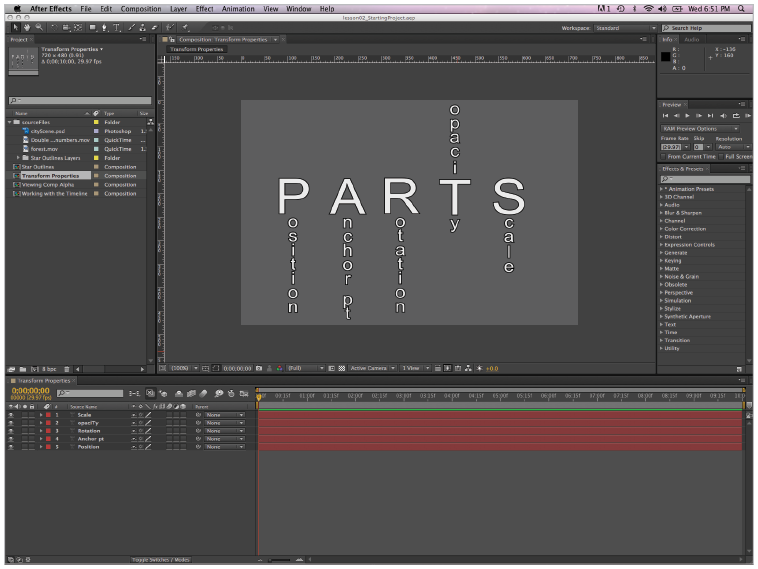Adobe After Effects Tutorial: Understanding the After Effects Interface
What you’ll learn in this After Effects Tutorial:
|
This tutorial provides you with a foundation for working with Adobe After Effects interface. It is the second lesson in the Adobe After Effects CS6 Digital Classroom book. For more Adobe After Effects training options, visit AGI’s After Effects Classes. |
Adobe After Effects Tutorial: Understanding the After Effects Interface
The After Effects interface can seem daunting to the beginning user. In this lesson, you will gain an understanding of the key elements of the interface and how to work with the various application panels.
Starting up
You will work with several files from the ae02lessons folder in this lesson. Make sure that you have loaded the aelessons folder onto your hard drive from the supplied DVD. See “Loading lesson files” in the Starting up section of this book.
Understanding and working with menus
After Effects has nine menus on Windows and 10 on Mac OS, located at the top of the application window that combine with various panels to form the interface of the program. Some of the menu names may be familiar to you from other applications, while others may be new and unfamiliar. You’ll start with the File menu to open an existing After Effects project.
Opening an existing After Effects project
Opening a project in After Effects is much like opening a file in any other software program. In this exercise, you will work with an existing After Effects project to help you understand the organization and structure of the interface, and you will soon create your own projects.
1 Choose File > Open Project. Navigate to the ae02lessons folder that you copied to your hard drive and open the file named lesson02_StartingProject.aep.
This project is composed of several different compositions that you will use to explore different aspects of the program interface.
|
When a project is opened, the application remembers the arrangement of the interface from the last time it was used and saved. |
When a project is opened, the application remembers the arrangement of the interface from the last time it was used and saved.
2 Choose File > Save As and, if necessary, navigate to the ae02lessons folder on your hard drive. Rename this file lesson02_StartingProject-working.aep and press Save.
Do not close this file; you will need it while working through the exercises in this lesson.
The Mac OS includes an Application-specific menu, for commands for hiding and quitting the Application. For Mac OS users, this is also used to access the After Effects Preferences dialog box. The remaining menus are consistent for Mac OS and Windows users:
File
As in most other applications, you use the File menu for accessing key features of the program that deal mostly with creating new files, opening existing files, and importing or exporting files. In addition to these common commands, you will also find features for browsing files in Bridge, creating incremental saves and collecting files for output.
Edit
As in other programs, use the Edit menu to Copy, Cut, Paste, Delete, and perform other editing tasks with the content of your compositions. When working in Windows, this is where you can find the Preferences dialog box.
Composition
The Composition menu holds most of the commands you need to create, edit, and manipulate compositions. Each composition has its own independent timeline and is the space where all animation occurs. From this menu, you can create new compositions, adjust or preview comp settings.
Layer
After Effects places each separate media element on its own track, which is called a layer. You use the Layer menu to create new layers and edit the properties of existing layers.
Effect
After Effects is basically a motion graphics and compositing program. You use the Effect menu to apply layer effects in the application. These effects can be anything from simple color corrections and drop shadows to more advanced operations, such as chroma keying, particle generation, or explosive simulations.
Animation
The Animation menu contains commands to accomplish both common animation tasks, such as adding property keyframes to create animation, and advanced tasks such as adding Easing to keyframes or Expressions to properties to automate animation tasks.
View
You use the View menu to control the Composition panel. From the View menu, you can zoom in and out, open new preview windows, and set the display properties for your composition.
Window
You use the Window menu to access the commands that control the After Effects interface. From this menu, you can choose your workspace and open or close the various panels found in the application interface.
Help
The Help menu gives you access to the help functions of After Effects. In addition to the standard After Effects Help command, you can also access specific references for the keyboard shortcuts and animation presets, as well as have After Effects check for program updates.
After Effects project files are not backwards-compatible, and files created in a newer version of the application cannot be opened using an older version of the software. When you open an older After Effects project file in a newer version, you receive a warning message and you have to use the Save As command to save the file in the newer format. Once a file is converted to the latest file format, you are not able to return to using an older version of the software for additional edits. For this reason, if several people are working on an After Effects project, they all need the same version of the software.
Continue to the next After Effects Tutorial: Understanding the After Effects panel system in After Effects >