Excel Tutorial: How to use AutoSum in Excel
You can use the AutoSum tool to add up values in ranges through a single-click function. The AutoSum tool, which you’ll find on both the Home tab and Formulas tab of the Ribbon, contains a set of quick single-click functions. To use these commands, select the range of data and then choose the appropriate function. The following table describes what each function does.
Excel AutoSum functions | |
Command | Description |
AutoSum | Adds up the values in a range. |
Average | Finds the average value in a range. |
Count Numbers | Counts the number of values in a range. |
Max | Returns the maximum value in a range. |
Min | Returns the minimum value in a range. |
Using AutoSum to add a range of values
Follow these steps to understand how you can quickly add up a range of values in Excel using the AutoSum function.
- Select range A2:A8.
- Choose AutoSum from the Formulas tab. From the drop-down menu, choose Sum.
- Excel adds up the values in range A2:A8 and enters the result in cell A9, which is the cell immediately below the selected range.
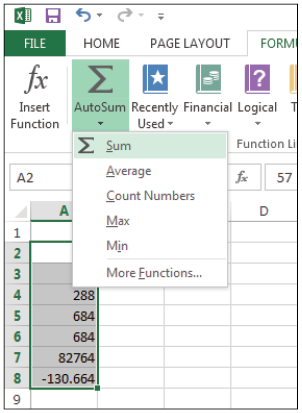
Quickly calculate a range of values with the AutoSum command.