Excel Tutorial: Switching Display Modes in Excel
How to switch display modes in Excel
The default viewing mode in Excel is the Normal mode, and it is primarily used when you are working with your data. There are times when you want to switch the display to see what your worksheet will look like when printed, or you may just want to view where the page breaks will occur, and you can use various display modes to see these things. You can quickly change the viewing mode of your worksheet by using the buttons in the Status bar. You’ll learn more about printing in Lesson 2, “Creating a Worksheet in Excel 2013.”
1 Switch to Page Layout mode by clicking the Page Layout button.
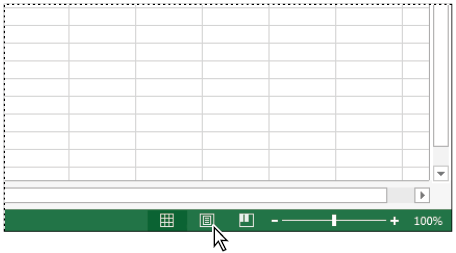
Choose the Page Layout mode.
2 Switch to Page Break Preview mode by clicking the Page Break Preview Button.
3 Click Normal to return the regular viewing mode.
Change the size of the worksheet display
You may need to change the size of your worksheet display, especially if you are working with data that extends beyond the visible area. Using the Zoom tool in the Status bar, you can quickly reduce or enlarge the worksheet display.
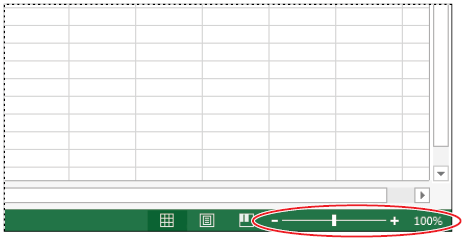
Change the size of your worksheet display by dragging the Zoom slider.
1 Click and drag the Zoom slide to enlarge the display area to 125%.
2 Drag the slider to 100% to return the view to its original size.