
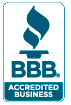
After Effects CC Digital Classroom Book with video training
Adobe After Effects CC Digital Classroom is like having a personal instructor guiding you through each lesson, while you work at your own pace. This After Effects book and training videos includes 12 self-paced lessons helping you learn essential skills and explore new features and capabilities of Adobe After Effects.
- Full color lessons with easy to follow step-by-step instructions
- Video tutorials highlight key topics in each lesson
- Covers all essential After Effects skills
- Gets you up-and-running quickly with included lesson files and video tutorials you access online
- Written by expert instructors who regularly teach After Effects training courses – it's like having your own personal tutor
- Used by hundreds of schools and more than 100,000 readers
After Effects CC Digital Classroom Book with video training Contents
Starting Up
- About Digital Classroom
- Prerequisites
- System requirements
- Starting Adobe After Effects CC
- Fonts used in this book
- Loading lesson files
- Working with the video tutorials
- Viewing the video tutorials
- Additional resources
Lesson 1: Understanding Motion Graphics
- Starting up
- Defining motion graphics
- Television and video graphics
- Internet and mobile devices
- Desktop distribution and presentation graphics
- Understanding the animationw workflow
- Pre-production
- Production
- Post-production
- Digital video basics
- Understanding video formats
- High-definition television
- Standard-definition television
- PAL
- Web and mobile device video
- Film
- Understanding frame rate and resolution
- Understanding transparency
- Self study
- Review
Lesson 2: Understanding the After Effects Interface
- Starting up
- Understanding and working with menus
- Opening an existing After Effects project
- Understanding the After Effects panel system
- After Effects panels
- Primary panels
- Understanding the workspace
- Viewing and hiding panels
- Docking and undocking panels
- Resizing panels
- Saving a custom workspace
- Resetting the workspace
- Setting After Effects Preferences
- Changing the default undo levels
- Enable Auto-Save
- Syncing After Effects settings
- Self study
- Review
Lesson 3: Media Management— Working with Images, Video, and Audio
- Starting up
- What is Media Management?
- Locating missing files
- Projects, compositions, and layers: an overview
- Creating a new project
- Importing media files
- Organizing the Project panel
- Modifying the column displays
- Creating folders and subfolders
- Renaming files
- Using the Footage panel
- Previewing stills and video
- Previewing audio
- Trimming a video clip
- Importing multiple files
- Importing Photoshop and Illustrator files
- Importing image sequences
- Importing After Effects compositions
- Locating missing files
- Using the Interpret Footage dialog box
- Looping an audio or video file
- Using Remember Interpretation
- Using the Collect Files command to consolidate files
- Self study
- Review
Lesson 4: Animation Workflow in After Effects CC
- Starting up
- Setting up
- Understanding the animation workflow
- Creating and working with compositions
- Creating a new composition
- Understanding composition settings
- Importing compositions
from Photoshop and Illustrator - Working with layers
- Understanding layer stacking order
- Changing layer names
- Creating movement by animating the Anchor Point
- Animating rotation
- Using layer parenting to ease repetition
- Animating position
- Understanding motion paths
- Using layer motion blur
- Adjusting Motion Blur settings
- Using blending modes
- Applying layer styles
- Understanding nested compositions
and precomposing - Adding nested styles
- Pre-composing layers
- Creating a fade-in by animating Opacity and Scale
- Self study
- Review
Lesson 5: Working with Masks, Track Mattes, and Keys
- Starting up
- Working with masks in After Effects CC
- Creating masks with the shape tools
- Selecting and manipulating masks
- Animating the position of masks
- Working with mask feathering
- Setting the Mask Feather Property
- Setting Per Vertex mask feathering
- Creating freeform masks
- Setting up the project
- Creating vertices with the Pen tool
- Animating the shape of masks
- Understanding track mattes
- Creating track mattes
- Creating mattes from animated Photoshop files
- Creating a chroma key with Keylight
- Creating a garbage matte
- Creating a chroma key
- Refining the matte
- Self study
- Review
Lesson 6: Working with Text
- Starting up
- Creating text in After Effects CC
- Setting text properties globally
- Formatting individual characters
- Animating text properties
- Saving an animator as a preset
- Working with text animation presets
- Modifying animation presets
- Creating a few common text animators
- Creating a typewriter effect
- Creating a blur-in effect
- Creating text on a path
- Self study
- Review
Lesson 7: Working with Audio
- Starting up
- Audio in After Effects
- Previewing audio
- Adding audio files to the Timeline
- Viewing audio file metadata
- Looping audio files in After Effects CC
- Animating audio levels
- Working with audio effects
- Using composition markers to set the beat
- Naming composition markers
- Refining the position of composition markers
- Syncing animation to composition markers
- Creating keyframes from audio files
- Self study
- Review
Lesson 8: Working with 3D in After Effects
- Starting up
- Previewing animation with RAM preview
- Working with the After Effects 3D
- Creating 3D layers
- Using multiple viewports
- Understanding 3D Transform properties
- Understanding Material Options
- Animating 3D layers in After Effects CC
- Creating and using lights
- Understanding light properties
- Animating light properties
- Creating and using cameras
- Understanding basic camera options
- Animating camera properties
- Creating the depth-of-field effect
- Creating a Rack Focus shot
- Working with the After Effects 3D Layers
- Creating a Ray-traced composition
- Extruding and Beveling Text
- Creating Reflections
- Importing Cinema 4D files
- Self study
- Review
Lesson 9: Advanced Animation
- Starting up
- Animating with effects in After Effects CC
- Applying effects to layers
- Animating effect properties
- Saving animation presets
- Applying and modifying effects presets
- Time-reversing a layer
- Using the Motion Sketch panel to capture motion
- Controlling layer orientation
- Using the Smoother panel to soften movement
- Using the Wiggler panel to add frantic motion
- Creating acceleration and
deceleration using Easy Easing - Changing spatial interpolation in After Effects CC
- Adding easing to keyframes
- Using squash and stretch to enhance the animation
- Animating with the Graph Editor
- Create a strobing effect using hold interpolation
- Self study
- Review
Lesson 10: Tracking and Stabilizing Footage
- Starting up
- Understanding Video Stabilization and Tracking
- Using the Warp Stabilizer in After Effects CC
- Using the 3D Camera Tracker
- Attaching 3D layers to Track Points
- Creating screen replacements
- Tracking motion in video footage
- Self study
- Review
Lesson 11: Using Expressions and Scripts
- Starting up
- Automating animation with expressions
- Finding pre-built expressions online
- Adding expressions to properties
- Using the loopOut() expression
- Using the random() expression
- Using the Time property with expressions
- Using the wiggle() expression
- Working with scripts
- Installing and running scripts
- Creating scripts
- Finding additional scripts
- Using and running scripts
- Using scripts included with After Effects CC
- Using third-party scripts
- Self study
- Review
Lesson 12: Outputting After Effects Projects
- Starting up in After Effects CC
- Rendering files for output
- Understanding the Render Queue
- Adding compositions to the Render Queue
- Adjusting render settings
- Duplicating jobs in the Render Queue
- Rendering compositions in the Adobe Media Encoder
- Creating render templates
- Exporting an SWF
- Trimming and cropping compositions
- Rendering an individual frame
- Self study
- Review
Appendices
- Appendix A
Adobe After Effects keyboard shortcuts - Appendix B
After Effects secondary panels - Appendix C
Importable media formats - Appendix D
Understanding bit rate - Appendix E
Understanding Video Displays