
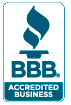
Office 2010 Digital Classroom Book
Microsoft Office 2010 Digital Classroom is like having a personal instructor guiding you through each lesson, while you work at your own pace. This Office 2010 book includes 27 self-paced lessons helping you learn essential skills and explore new features and capabilities of Microsoft Office 2010.
- Full color lessons with easy to follow step-by-step instructions
- Video tutorials highlight key topics in each lesson
- Covers all essential Office skills
- Gets you up-and-running quickly with included lesson files
- Written by expert instructors – it's like having your own personal tutor
- Used by hundreds of schools and more than 100,000 readers
Office 2010 Digital Classroom Book Contents
Starting Up
- About Microsoft Office 2010 Digital Classroom
- Prerequisites
- System requirements
- Fonts used in this book
- Loading lesson files
- Video tutorials
- Additional resources
Word Lesson 1: Microsoft Word 2010 Jumpstart
- Starting up
- Creating a new document
- Customizing the Quick Access Toolbar
- Applying Styles
- Applying a theme
- Adding and positioning a graphic
- Changing background color and margins
- Deleting a blank page
- Inserting additional pages
- Inserting a blank page
- Adding page numbers
- Protecting the document
- Self study
- Review
Word Lesson 2: Getting Started with Microsoft Word 2010
- Starting up
- Understanding Microsoft Word
- Creating a new document from template
- Customizing the workspace
- Formatting using the Ribbon
- Using the View options
- Getting help
- Converting Word documents from prior versions to Word 2010
- Self study
- Review
Word Lesson 3: Editing the Document
- Starting up
- Opening and editing an existing document
- Working with text
- Viewing documents
- Selecting text
- Copying and pasting
- Paste options
- Clipboard options
- Working with fonts
- Reducing font size
- Changing the case
- Emphasizing text
- Character Formatting tools
- Protecting a document from editing
- Protect Document options
- Self study
- Review
Word Lesson 4: Formatting Paragraphs
- Starting up
- Working with paragraghs
- Applying paragraph alignment
- Changing line spacings
- Creating lists
- Displaying formatting marks and rulers
- Displaying formatting marks
- Display rulers
- Indenting paragraphs
- Setting tabs
- Adding paragraph borders
- Self study
- Review
Word Lesson 5: Working with Pages
- Starting up
- Introducing the page tools
- Setting the page size
- Choosing a layout
- Setting margins
- Working with columns
- Inserting column breaks
- Adding a page boarder
- Adding headers and footers
- Adding a background color
- Adding a watermark
- Adding pages and page numbers
- Inserting a section break
- Controlling text flow
- Self study
- Review
Word Lesson 6: Working with Styles and Themes
- Starting up
- Understanding styles
- Introducing the styles tool
- Applying a style
- Understanding heading styles
- Switching between style sets
- Identifying the current style
- Removing a style
- Creating a new style
- Deleting a style
- Modifying a style
- Assigning a style shortcut key
- Customizing the Quick Styles Gallery
- Applying a document theme
- Customizing a theme
- Self study
- Review
Word Lesson 7: Working with Tables
- Starting up
- Introducing the table tools
- Creating a table
- Moving around in a table
- Formatting a table and adding text
- Selecting cells within a table
- Showing and hiding gridlines
- Changing the row height or column width
- Resizing a table
- Moving a table
- Adding and deleting rows
- Adding and deleting columns
- Enlarging a table
- Combining and splitting cells
- Splitting a table
- Aligning text in cells
- Adding shading to cells
- Formatting a table
- Adding a formula to a table
- Self study
- Review
Word Lesson 8: Working with Graphics
- Starting up
- Introducing the graphics tools
- Adding WordArt
- Adding a picture
- Cropping a picture
- Cropping with a special shape
- Adding a screenshot
- Adding a caption
- Inserting a clip art image
- Adding a shape
- Inserting a clip art image
- Adding a shape
- Wrapping text around an image
- Adding a picture effect to a graphic
- Working with diagrams
- Self study
- Review
Excel Lesson 1: Microsoft Excel 2010 Jumpstart
- Starting up
- Inserting rows and columns into a worksheet
- Merging and formatting cells
- Adjusting cell width and increasing font size
- Copying and pasting to a range of cells
- Adding a column of numbers
- Adding a fill
- Self study
- Review
Excel Lesson 2: Getting Started with Microsoft Excel 2010
- Starting up
- What is Excel?
- How can you use Excel?
- Exploring the Excel workspace
- Worksheet basics: a quick tour
- Exploring worksheets
- The Excel user interface
- Customizing the Quick Access Toolbar
- Removing buttons from the Quick Access Toolbar
- Using the Zoom and Page view options
- Naming a worksheet
- Naming and saving workbooks
- Changing page setup options
- Shading cells and changing Font Color
- Working within a workbook
- Understanding the worksheet area
- Convert Excel documents from prior versions to Excel 2010
- Getting help
- Self study
- Review
Excel Lesson 3: Editing cells
- Starting up
- Generating a new workbook from an existing one
- Selecting cells
- Deleting data or cells
- Using the Clear command
- Entering data
- Copying and pasting within Excel
- Copying from Word and pasting into Excel
- Formatting cells for numbers
- Self study
- Review
Excel Lesson 4: Formatting Cell Ranges
- Starting up
- Working with fonts
- Aligning cell data
- Formatting text
- Using the format painter
- Adding borders and shading
- Adding columns and rows
- Resizing colums and rows
- Assigning Number Formats
- Finding the sum of a column
- Self study
- Review
Excel Lesson 5: Building Formulas and Functions
- Starting up
- Understanding Excel formulas
- Operator precedence
- Bulding a formula
- Understanding Excel functions
- Adding a function to a formula
- Adding a row or column of numbers
- Building an AutoSum formula
- Copying a formula
- Defining and using range names in formulas
- Self study
- Review
Excel Lesson 6: Displaying Data with Charts
- Starting up
- Exploring chart elements
- Understanding chart types
- Creating a chart
- Adjusting and moving the chart
- Adding chart titles
- Adding a horizontal axis title
- Adding a vertical axis title
- Positioning a chart legend
- Displaying gridlines
- Displaying a data table
- Changing the chart layout and style
- Formatting chart elements
- Customizing a chart background
- Changing a chart type
- Editing a chart element
- Applying a style to a chart element
- Adding Sparkline graphics to a worksheet
- Self study
- Review
Excel Lesson 7: Analyzing Excel Data
- Starting up
- Understanding data lists
- Sorting a range
- Sorting data on a single field
- Sorting data on multiple fields
- Filtering a range
- Setting data validation rules
- Converting a range to a table
- Creating a data table
- Summarizing data with subtotals
- Exporting Excel data to Word
- Exporting data
- Exporting data and tools
- Creativing a PivotTable
- Creating a PivotChart
- Self study
- Review
Excel Lesson 8: Adding Graphic Objects
- Starting up
- Manipulating graphics
- Moving graphic objects to a new layer
- Aligning graphics
- Grouping graphics
- Importing and adjusting graphics
- Importing clip art
- Importing picture files
- Formatting clip art and imported pictures
- Adjusting images
- Working with shapes
- Working with text boxes
- Addign a text box
- Resizing and formatting a text box
- Inserting WordArt
- Inserting SmartArt graphics
- Adding a screenshot
- Adding a theme
- Self study
- Review
PowerPoint Lesson 1: Microsoft PowerPoint 2010 Jumpstart
- Starting up
- Creating a presentation from an existing file
- Saving and converting a presentation from prior versions
- Applying a theme and changing colors
- Changing the slide layout and aligning text
- Adding pictures and text to the slide
- Adding a style to a picture
- Applying slide transitions
- Adding effects and animating text
- Applying animation to pictures and text boxes
- Self study
- Review
PowerPoint Lesson 2: Getting Started with Microsoft PowerPoint 2010
- Starting up
- Understanding Microsoft PowerPoint
- Presentation basics
- Creating a new presentation
- PowerPoint's user interface
- Customizing the Quick Access Toolbar
- Applying a theme
- Adding a slide and related notes
- Using the Notes pane
- Adding a shaped text box
- Adding a text box
- Adding a picture
- Getting help
- Self study
- Review
PowerPoint Lesson 3: Working with Tables and Charts
- Starting up
- Table basics
- Creating a table
- Adding text to a table
- Selecting table elements
- Adding rows and columns
- Aligning text within columns and rows
- Working with table styles and shading
- Merging cells
- Working with charts
- Choosing the right chart
- Creating a chart
- Changing the chart type
- Self study
- Review
PowerPoint Lesson 4: Working with Graphic Elements
- Starting up
- Using the drawing tools
- Inserting a graphic as a background
- Working with shape styles
- Inserting a picture and applying effects
- Aligning graphics
- Ungrouping and regrouping graphic elements
- Creating a diagram
- Customizing and saving a theme
- Self study
- Review
Access Lesson 1: Microsoft Access 2010 Jumpstart
- Starting up
- What is Access?
- How can you use Access?
- Database basics
- Basic database terminology
- Database design tips
- Quick tour of Access 2010
- Access 2010 components
- Exploring a database
- Working with records
- Searching for a record
- Sorting records
- Adding and deleting records
- Customizing the Quick Access Toolbar
- Getting help
- Ending an Access session
- Self study
- Review
Access Lesson 2: Getting Started with Access 2010
- Starting up
- Access 2010 database types
- Creating a simple database
- Creating a database using a template
- Tables, views, and data types
- Creating a table in Datasheet view
- Creatomg a table in Design view
- Adding fields to a table
- Importing data from a Excel spreadsheet
- Self study
- Review
OneNote Lesson 1: Microsoft OneNote 2010 Jumpstart
- Starting up
- Discovering OneNote
- Working with OneNote
- Exploring the OneNote environment
- Notebook view
- Working in the Backstage view
- Searching OneNote
- Sharing a Notebook
- Customizing OneNote
- Getting help
- Ending a OneNote session
- Self study
- Review
OneNote Lesson 2: Getting Started with OneNote 2010
- Starting up
- Managing Notebooks
- Managing Sections
- Grouping Sections
- Saving a Notebook
- Managing Pages
- Adding content
- Direct text entry (typing)
- Coping and pasting
- Creating a drawing using a mouse, touchpad, or electronic pen
- Adding audio and video notes
- Inserting web content
- Self study
- Review
Publisher Lesson 1: Microsoft Publisher 2010 Jumpstart
- Starting up
- What is Publisher?
- How can you use Publisher?
- Publication basics
- Quick tour of Publisher 2010
- Opening a publication
- Changing your view
- Saving a publication
- Customizing the Quick Access Toolbar
- Closing a Publisher session
- Self study
- Review
Publisher Lesson 2: Getting Started with Publisher 2010
- Starting up
- Creating a blank publication
- Working with pages
- Setting page margins
- Changing page orientation
- Changing page sizes
- Inserting a text box
- Formatting text
- Flowing text
- Inserting and modifying images
- Printing your publication
- Using Pack and Go
- Sending a publication using e-mail
- E-mail preview
- Self study
- Review
Outlook Lesson 1: Microsoft Outlook Essentials
- Starting up
- What is Outlook?
- Setting up Outlook
- Using more than one email account
- Composing email, adding recipients, and sending messages
- Adding attachments to email messages
- Adding signatures
- Receiving email
- Organizing email
- Using folders
- Archiving old message
- Contacts and the Address Book
- Adding contacts
- Finding contacts
- Creating groups
- Calendar
- Appointments and meetings
- Creating appointments and setting-up reminders
- Setting-up meetings and inviting attendees
- Using tasks
- Self study
- Review