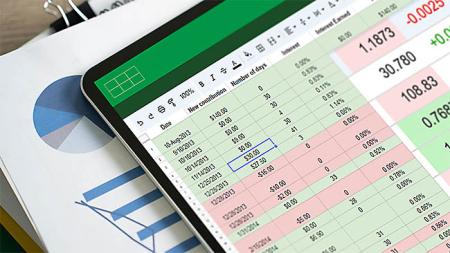
Reviews of our Excel class - Introduction
Excel class - Introduction - Introduction rating: 5 stars from 1 reviewers
"Very informative and enjoyable Excel course. " - Alex P.
See all reviews for Excel classesAll Excel classes include
Free retakes
Detailed curriculum
Live instructor
Flexible rescheduling
Certificate of Completion
Excel class - Introduction
Excel Class - Introduction
This Excel course teaches you the foundations of Excel including essential Excel formulas and how to work efficiently and effectively using Excel. You also learn techniques for working with and managing data in Excel, including how to use calculations, apply formatting to content, and how to create charts. The course includes multiple projects that help you practice and apply the skills you learn in this live, hand-on class. This one-day course provides a solid foundation for jobs that require Excel.
What you learn in this introductory Excel course
- Calculations and formulas: Discover how to use Excel for calculations including sum, average, and counts as well as how to calculate and tabulate data easily with built-in formulas.
- Efficient data entry: Learn how Excel can automatically complete text and numbers, reducing data entry work while improving accuracy.
- Text Functions: Find out how to use functions for formatting and correcting text, including removing unnecessary spaces, changing the case of text, and extracting specific characters.
- Formatting text, numbers, and cells: Understand how to apply formatting and color to text and cells and set the alignment of text and numbers within cells vertically and horizontally.
- Format Painter: Discover how to copy formatting between cells in an Excel worksheet quickly.
- Conditional formatting: Learn to create cell format requirements based on specific criteria. For example, set all positive values to green with negative values set to red.
- Charts and graphs: Learn the basics of creating charts and graphs in Excel for data visualization. Find out how to create charts, including pie charts, line graphs, and bar charts.
- Quick access toolbar: Discover how to work more efficiently by saving commonly used functions and commands with the Quick Access Toolbar.
- Cell referencing: Learn to create references to cells, allowing you to keep formulas accurate even as cell content changes and making it possible to copy formulas to other cells.
- Lock values: Learn to lock the values in specific cells so they can be consistently referenced or used in formulas.
- Excel efficiency tips: Learn to work efficiently having Excel automate your work.
Options for attending this Excel course
- Live online from your office or home as a regularly scheduled class.
- Live in person regularly scheduled Excel classes at AGI’s Boston or Philadelphia classroom with a live instructor in the same room.
- Private class, online or in-person, at your location or AGI's classrooms: call 781 376-6044 or contact us to schedule.
Who benefits from this introductory Excel class
- This is the perfect Excel class for beginners who have no previous Excel experience.
- Business professionals using Excel who have no formal training and want to be more productive.
- Anyone who need to enter, organize, filter, sort, calculate, analyze, or present data.
This course is available individually or as part of these certificate programs:
Excel class - Introduction - Course Dates
All classes are led by a live instructor. Class times listed are Eastern time.
- Page 1
- Next page Next ›
Microsoft Excel class: Introduction - Key topics covered
- Data Entry & Calculations: Learn powerful tools for calculations. Use basic calculations like averages, sums, and counts.
- Autofill: Allow Excel to complete patterns for you.
- Quick Access Toolbar: Save time by bookmarking common commands.
- Text Functions: Use functions to format and correct text, like changing the case of text, trimming unnecessary spaces, and pulling specific characters from a cell.
- Formatting: Understand how to change fonts, colors, and alignment.
- Format Painter: Use this tool to copy formatting from one cell to another
- Cell Referencing: Learn about cell references to make your formulas dynamic by locking certain cells to remain consistent as you carry the formula to other cells. For example, when calculating sales tax for multiple products, lock the sales tax rate to multiply that number across the price of each product without having to retype the formula.
- Conditional Formatting: Set formats for cells based on specific criteria for easier visualization of your data. For example, set all scores above 80% to green.
- Charts: Visualize and summarize data with charts. Learn the essentials of creating and formatting charts, including line charts, bar charts, and pie charts.
Introductory Excel class topics covered:
Topics covered in the introductory Microsoft Excel course include the following:
Getting started with Excel
Understand various ways of entering data in Excel. Find out how to use multiple worksheets in Excel, and learn to organize data by creating, moving, copying, and managing Excel worksheets. Find out how to work more efficiently by using repeat actions in Excel to duplicate prior actions quickly. Find out how to save time using Excel Shortcuts as you discover keyboard shortcuts that save time and help you to work more efficiently.
Getting to know the workspace
- Understanding the Excel interface
- Data entry using Excel
- Moving around a worksheet using keyboard shortcuts
- Editing in the formula bar
- Using AutoFill
- Naming worksheets and saving the workbook
Creating a worksheet in Excel
Understand various ways of entering data in Excel and printing from Excel as you learn how to easily print or convert Excel content to PDF. Find out how to use multiple worksheets in Excel, and learn to organize data by creating, moving, copying, and managing Excel worksheets. Find out how to work more efficiently by using repeat actions in Excel to quickly duplicate prior actions. Find out how to save time using Excel Shortcuts as you discover keyboard shortcuts that save time and help you to work more efficiently.
- Creating a worksheet
- Selecting cells, ranges, collections, rows, and columns
- Inserting/deleting rows and columns
- Inserting, deleting, hiding, copying, and moving worksheets
Formatting in Excel
Learn about formatting Excel sheets and content. Learn to visually distinguish specific text and numbers by applying formatting. Learn how to use the Format Painter in Excel: Learn to duplicate formatting from any cell and apply it to others. Applying Conditional Formatting: Discover how to apply formatting depending upon rules relating to content.
- Formatting text, dates, and numbers
- Changing column width and row height
- Editing cell alignment
- Using cell styles
- Applying borders and using shading
- Using the Format Painter in Excel
- Applying conditional formatting
- Applying themes
- Using text functions
- Creating and using templates
Working with charts
Learn to create line charts and sparklines to represent data visually. Find out about various chart types, including creating Column Charts using Excel as you learn to create column charts for data visualization. Discover how to create pie charts for data visualization.
- Understanding chart types
- Creating a chart
- Customizing a chart
- Printing a chart from a chart sheet or a sheet
- Using Sparklines
Working with formulas and functions
Learn to create Excel calculations, formulas, and functions, including using Excel formulas to perform mathematical expressions.
Use True / False in Excel to check for matching data. Find out how to use Excel Functions, including AutoSum and text functions that can modify text based on input values. Also, learn about multi-Input Functions, which require multiple inputs and Constant Cell References that can be used for calculations.
- Creating formulas
- Using the order of operations in formulas
- Using functions in Excel, including SUM, AVERAGE, MAX, MIN, COUNT and IF
- Understanding cell references
- Using formula auditing to edit formulas and functions
- Printing your spreadsheet
- Protecting your workbook
Custom and private Excel classes
This Excel course is available as a private class. Curriculum can be customized for your specific needs. Excel classes can be delivered at your location, online, or in our classrooms. For more information, call 781-376-6044 to speak with a training consultant or contact us.
Course prerequisites
Are you attending online? Since this is a live class led by an instructor, you will want to have Microsoft Excel installed before the course so that you can follow along with the class exercises.
Attending in person at one of our classrooms? We will have a computer set up for you using the platform of your choice. (Windows or Mac)
Note: Please let us know if you are using the Mac OS to run Excel as there are some slight configuration differences.
Course materials
You will receive a comprehensive Excel course manual for this class.