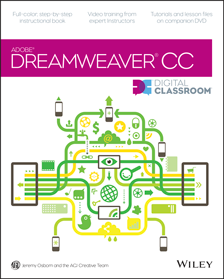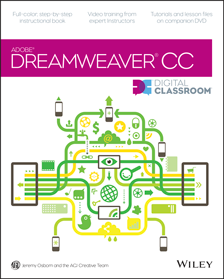Errata:
Color Picker
A new color picker was introduced after the book was published. The functionality has remained very similar but the design of the new color picker is quite different.
Lesson 2, page 40, step 5
Step is incorrect as printed. After you click Save, click Done in the Manage Site dialog box.
Lesson 2, page 42, step 3
The layout categories are incorrect as printed. They should be:
< none > creates a blank HTML document without any pre-existing layout.
2 column fixed, right sidebar, header and footer creates a document with a fixed width content area with two columns for content; a main column, sidebar, header and footer. This document includes instructions and sample text to demonstrate how to modify the file.
3 column fixed, header and footer creates a document with a fixed width content area with three columns; a centered main column with left and right sidebars, a header and footer. This document also includes instructions and sample text to demonstrate how to modify the file.
Lesson 2, page 46, step 4
The # symbol is missing in front of the digits. The line should read: Type the hex code #739112 in the Background text field, then click Apply to specify green as the background color.
Lesson 3, page 62, step 11 + 12
Disregard steps 11 and 12 except for the last sentence in step 12: Click the Text button in the Properties menu to show the text-related properties.
Lesson 3, page 63, step 13
After completing this step, your heading is now styled in Gotham.
Lesson 3, page 63, step 14
Disregard this step entirely.
Lesson 3, page 63
Error on page: If the user doesn’t have Gotham, Helvetica Neue, or Helvetica, then Arial displays instead. Sans serif is included as the last option in case the user doesn't have any of the preceding fonts.
Lesson 3, page 65
Second line of code should read: font-family: Gotham, “Helvetica Neue”, Helvetica, Arial, sans-serif;
Lesson 3, page 87, step 1
Instead of File > Rename you must choose Edit > Rename.
Lesson 4, page 94
The note in the middle of the page is incorrect and should be ignored.
Lesson 4, page 95
The first paragraph lists the incorrect Workspace name. Instead of Designer, the name for the workspace should be Compact. The last paragraph mentions the incorrect font-family – it should be Gotham.
Lesson 4, page 99, step 1
The external style sheet (not internal) is also visible in the Related Files portion of the document toolbar.
Lesson 4, page 99, step 2
The rule for properties set in the class .red will be displayed in the Selectors (not Properties) pane below.
Lesson 4, page 107, steps 9+10
The lesson file used in this section already has the copyright class.
Lesson 4, page 108
To change the workspace, choose Window > Workspace Layout > Expanded.
Lesson 4, page 124, step 2
Step 2 instructs you to create morestyles.css, however the lesson file already includes a link to morestyles.css in the head section of the file.
Lesson 5, page 132
The screenshot and caption should be removed from this page.
Lesson 5, page 144, step 2
Step is incorrect as printed. Change the name of the selector to #main
Lesson 5, page 148, step 5
Screenshot is incorrect as printed. The selectors listed should not have “#container” in front of them.
Lesson 6, page 164
Screenshot is incorrect as printed. The footer should have a gray background.
Lesson 6, page 174, step 5
Screenshot and the paragraph below are incorrect as printed. The #sidebar column should slip below the #main column because we added #main before #sidebar.
Lesson 6, page 175, step 2
The second sentence should read: Choose solid in the Set left border style drop-down menu.
Lesson 6, page 176, step 4
First sentence should read: From the background-repeat property, click the button for repeat-y.
Lesson 6, page 188
Lesson 8, page 224
Lesson 9, pages 251, step 7
Step is incorrect as printed. First sentence should be: Select the Border button in the Properties pane and scroll down to border-style. Choose dashed from the drop-down menu and then change the border-width value to thin.
Lesson 13, pages 326-332
Screenshots are incorrect. Font should not be listed in the code and there should not be a title in the document.
Lesson 14, page 356
Screenshot is incorrect. The Browse button should not be shown in this screenshot.
Lesson 14, page 359
Screenshot is incorrect. The email field and Browse button are missing from the current screenshot.
Lesson 15, page 382
There is a step missing that should go right underneath the screenshot: Click the Selector beginning with .ui-state-default.ui-widget-content. Click the background-color value, type #9FCC41 (light green), and then press Enter (Windows) or Return (Mac OS). Disable the background-image as you did with the previous selector. This changes the default color of every tab.
Lesson 15, page 382, step 5
Change the background-color value to #CF9 instead of #88B036