
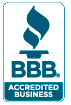
InDesign CC 2018 Digital Classroom Book
Adobe InDesign CC 2018 Digital Classroom book is like having a personal instructor guiding you through each lesson, while you work at your own pace. This InDesign CC book includes 14 self-paced lessons helping you learn essential skills and explore new features and capabilities of Adobe InDesign. It has been completely updated for InDesign Creative Cloud 2018.
- Full color lessons with easy to follow step-by-step instructions view sample lesson
- Covers essential InDesign skills
- Gets you up-and-running quickly with InDesign CC lesson files and video training
- Written by expert InDesign instructors who regularly teach InDesign classes – it's like having your own personal tutor
- Trusted by more than 100 schools and 100,000 readers
This book is ISBN 9781732110335 and replaces ISBN 9781118639818.
InDesign CC 2018 Digital Classroom Book Contents
Starting Up
- About InDesign Digital Classroom
- Prerequisites
- System requirements
- Starting Adobe InDesign CC
- Fonts used in this book
- Resetting the InDesign workspace and preferences
- Loading lesson files
- Working with the video tutorials
- Setting up the video
tutorials for viewing - Viewing the video tutorials with the Adobe Flash Player
- Additional resources
Lesson 1: InDesign CC 2018 Essential Skills
- Starting up
- InDesign tools
- The InDesign workspace
- The document window
- Using guides
- Viewing modes
- Working with panels
- The Tools panel
- Managing panels
- Saving your workspace
- Working with the Control panel
- Navigating through an InDesign document
- Using the Pages panel
- Changing the magnification of your document
- Working with type
- Entering and formatting type
- Placing and formatting type
- Flowing type
- Using styles
- Applying paragraph styles
- Applying character styles
- Apply styles across a story using Find/Change
- Applying object styles
- Working with graphics
- Placing graphics
- Positioning graphics within a frame
- Applying text wrap
- Understanding layers
- Applying effects
- Resources for additional help
- Self study
- Review
Lesson 2: Working Smarter with Master Pages
- Starting up
- Planning your document
- Creating custom page sizes
- Creating a new custom-sized document
- Creating and formatting master pages
- Formatting master pages
- Adding automatic page numbering
- Using text variables
- Basing master pages on other master pages
- Overriding master page items
- Adding layout pages
- Placing formatted text
- Creating the classified page
- Adding images and text to the master frames
- Applying master pages to multiple pages
- Self study
- Review
Lesson 3: Working with and Formatting Text
- Starting Up
- Starting up
- Adding text to your document
- Creating a text frame
- Changing character attributes
- Changing font and type styles using
the new font search feature - Setting a font favorite
- Adjusting size
- Adjusting leading
- Adjusting character spacing: kerning and tracking
- Using a baseline shift
- Changing paragraph attributes
- Horizontally aligning text
- Changing the spacing before and after paragraphs
- Using tabs
- Adding rules above or below paragraphs
- Changing text color
- Creating drop caps
- Finding and changing text and text attributes
- Finding and changing text using GREP
- Checking and correcting spelling
- Checking spelling
- Adding words to the dictionary
- Checking spelling as you type
- Automatically correcting spelling
- Editing text using the Story Editor
- Drag-and-drop text editing
- Special characters and glyphs
- Using the Glyphs panel and glyph sets
- Text frame options
- Adjusting text inset
- Vertically aligning text
- Importing text
- Flowing text manually
- Threading text between frames
- Using semi-autoflow to link several text frames
- Changing the number of columns in a text frame
- Baseline grid
- Viewing and changing the baseline grid
- Adding story jumps
- Using styles to format text
- Creating a headline and applying a style
- Importing styles from other documents
- Redefining styles
- Placing text on a path
- Importing text from Microsoft Word
- Missing fonts
- Finding and fixing missing fonts
- Self study
- Review
Lesson 4: Using Styles to Save Time
- Starting up
- Style types
- Paragraph styles
- Defining paragraph styles
- Applying paragraph styles
- Character styles
- Defining character styles
- Applying character styles
- Using nested styles
- Updating styles
- Loading styles from another InDesign document
- Quick Apply
- Organizing styles into groups
- Object styles
- Creating object styles
- Applying an object style
- Changing an object style
- Finishing up
- GREP Styles
- Self study
- Review
Lesson 5: Designing with Graphics
- Starting up
- Understanding how InDesign handles graphics
- Locating missing images
- Working with the Links panel and the Link badge
- Customizing the Links panel
- Adding graphics to your layout
- Fitting an image within an existing frame
- Auto Fitting
- Using Adobe Bridge to import graphics
- Placing multiple graphics using Mini Bridge
- Using object styles for images
- Wrapping text around images
- Wrapping text around the bounding box
- Using graphics with clipping paths and alpha channels
- Removing an image background using InDesign
- Using anchored objects
- Advanced importing
- Importing layered Photoshop files
- Importing InDesign layouts as graphics
- Adding a QR Code to a layout
- Self study
- Review
Lesson 6: Organizing Information Using Tables
- Starting up
- Creating a table
- Creating new tables
- Copying and pasting table information
- Converting text to a table and
a table to text - Importing a table
- Editing tables and table options
- Changing row height
- Editing the border
- Formatting rows and columns
- Using fills
- Formatting cells and text
- Resetting the cell styles within a table
- Text alignment and inset within a cell
- Formatting text within a cell and
saving paragraph styles - Formatting text in tables by column
- Working with tables in Story Editor
- Merging cells
- Defining a header cell
- Setting column and row dimensions
- Setting a fixed row height
- Setting column width
- Using graphics in tables
- Placing graphics in cells
- Cell styles and table styles
- Cell styles
- Applying cell styles
- Creating table styles
- Applying table styles
- Self study
- Review
Lesson 7: Designing with Color
- Starting up
- Applying colors to frames and text
- Applying color to text
- Applying color to frames
- Applying Live Corner Effects
- Creating and saving a new swatch
- Applying strokes to text
- Creating a tint reduction
- Making a dashed stroke
- Creating and saving gradients
- Linear gradients
- Saving a gradient
- Adjusting fill opacity
- Radial gradient
- Adjusting the direction of a radial gradient
- One-click edits
- Using the Eyedropper tool to
copy frame attributes - Applying colors to multiple objects
- Updating and editing colors
- Using and saving spot colors
- Colorizing a grayscale image
- Self study
- Review
Lesson 8: Getting Creative with Effects
- Starting up
- Creative effects
- Applying opacity to objects
- Apply effects to stroke or fill only
- Drop shadow
- Adjusting effects for objects
- Bevel and Emboss
- Object styles with effects
- Using Find/Change to
apply object styles - Basic Feather
- The Gradient Feather tool
- Converting text to a path
- Applying blending modes to objects
- The Screen blending mode
- The Multiply blending mode
- Working with imported files
that use transparency - Applying an alpha channel selection
- Applying a path selection
- Self study
- Review
Lesson 9: Working Efficiently with Advanced Document Features
- Starting up
- Adding text variables
- Creating a book from multiple files
- Defining pagination and document order
- Synchronizing attributes across a book file
- Creating a Table of Contents
- Building an index
- Adding topics
- Adding cross-references
- Generating the index
- Creating PDFs and printing from
the Book panel - Creating PDFs
- Printing
- Self study
- Review
Lesson 10: Preparing Files for Output from InDesign
- Starting up
- Packaging
- Preflight checks
- Packaging your document
- Creating an Adobe PDF
- Separation preview
- Printing a proof
- Self study
- Review
Lesson 11: Getting Started with Digital Documents
- Starting up
- InDesign as your Digital Publication Hub
- Interactive design considerations
- Importing multimedia content
- Adding a Hyperlink
- Creating a Multi-State object
- Creating buttons to control multimedia content
- Adding buttons to control a multi-state object
- Creating page transitions
- Creating animations
- Previewing your document
- Exporting your document
- Creating an interactive PDF
- Creating a SWF file
- New layout features
- Auto-Size text frames
- Flexible width text frames
- Layout adjustments
- Liquid layout
- Alternate layouts
- Linked content
- The Content tools
- Creating PDF forms
- Adding a combo box
- Creating a Submit button
- Creating the PDF form
- Self study
- Review
Lesson 12: Creating an ePub in InDesign
- Starting up
- Preparing your InDesign document for ePub conversion
- Using styles
- Controlling Object Export Settings
- Adding interactive links
- Adding hyperlinks
- Creating an interactive Table of Contents
- Adding document metadata
- Creating an ePub
- Specifying Object Export Order
- Using anchored objects to control object placement
- Controlling object properties using Object Styles
- Specifying the cover
- ePub export settings
- ePub viewers
- Distributing ePub files
- Self study
- Review
Lesson 13: Adobe InDesign CC New Features
- Starting up
- About the new features in InDesign CC 2018
- Updated user interface
- Creative Cloud Libraries
- Version conversion
- Publish online
- Adobe Stock
- Behance integration
- ePub enhancements
- Fixed Layout ePubs
- eBook interactivity
- CSS enhancements
- Footnotes and endnotes
- Object styles
- Additional updates to InDesign CC 2018
Appendix: Access Creative Cloud Fonts using Typekit
- When to access Creative Cloud fonts
- Finding fonts in the Creative Cloud library using Typekit
- Searching for a font family
- Adding a web kit font