Excel Tutorial: Using the Excel Ribbon
Using the Excel Ribbon
The Excel Ribbon, which runs along the top of the worksheet window, contains context-sensitive tools and commands to help you organize, calculate, and format your data. It is made up of a series of named tabs, each of which contains a set of related commands. For instance, the Home tab contains a set of frequently-used commands such as Copy and Paste. The names of the tabs are Home, Insert, Page Layout, Formulas, Data, Review, and View. Additional tabs are also displayed when working Charts, Images, and PivotTables.
Use the Ribbon to choose commands.
The table below describes the options on the Ribbon in more detail.
Tab | Description |
Home | Contains commonly used commands such as format cells, copy and paste, text alignment, and number formats. |
Insert | Commands that enable you to insert items into your worksheet including charts, images, text boxes, and SmartArt. |
Page Layout | Contains commands that enable you to change the appearance of your printed page. You can set margins, apply themes, change the page orientation, and insert page breaks |
Formulas | Contains function library and other commands related to performing calculations. |
Data | Contains commands for managing lists of data. |
Review | Contains commands such as Spell Checker, Grammar Checker, etc. |
View | Commands that enable you to change the display of the worksheet window. |
Customizing the Excel Ribbon display
You can collapse the Ribbon, by clicking the Ribbon Display Options button located in the far right corner of the title bar, so that only the named tabs appear across the top of the worksheet window. When you need to choose a command, just click the tab to redisplay the Ribbon and its options. You can also choose to Auto-Hide the Ribbon when you need additional viewing space. When you click the top of the worksheet window the Ribbon is redisplayed.
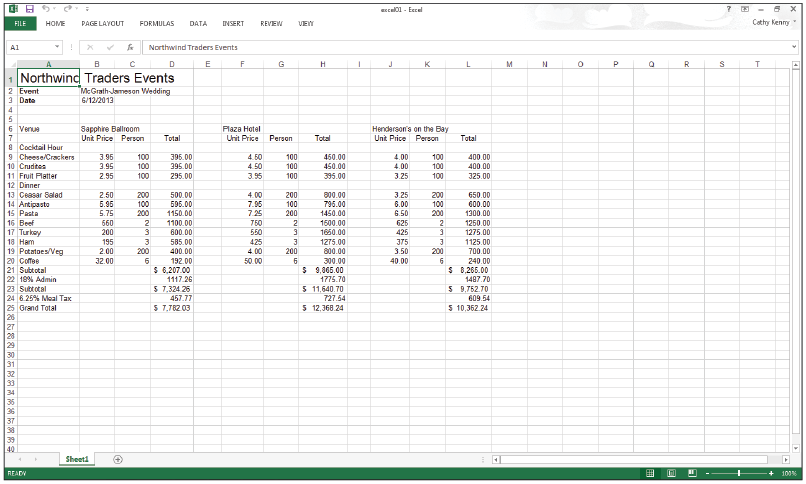
Collapse the Ribbon to display the named tabs only
The table below describes the Ribbon Display Options found in the top-right corner of Excel.
Option | Icon | What it Does |
Auto-Hide Ribbon |
| Hides the Ribbon. Click at the top of the Excel window to redisplay it. |
Show Tabs |
| Display tabs only. Click a tab to redisplay the Ribbon. |
Show Tabs and Commands |
| Displays both the Tabs and Commands at all times. |